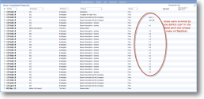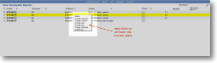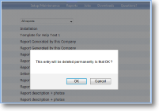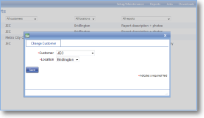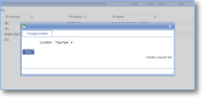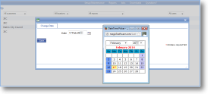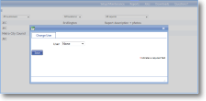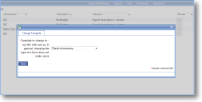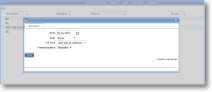|
The Incomplete reports list in magic5 allows a user to view any reports that they have created but which have not had all mandatory information completed. |
Delete |
This option deletes the report. You will be asked to confirm but once you have agreed you will not be able to recover the report. | |
Change customer |
Select the required customer and location from the drop-down lists. The location list is dependent on the customer selected. Find out more about customer lists. | |
Change location |
Select the required location from the drop-down list. The items in the list are dependent on the current customer. Find out more about location lists. | |
Change date |
Click on the calender icon next to the date prompt to bring up the calendar and select the required date. | |
Change user |
Select the required user from the drop-down list. Find out more about user lists. | |
Change template |
Select the required template from the drop-down list, bearing in mind that changing a form template after the form has been completed is a very dangerous undertaking and should only be done in extreme circumstances and in the knowledge that problems may ensue. Find out more about templates. | |
Create job |
The option allows a follow-up job to be created and allocated to a particular user. | |
| *Date | Click on the icon to show the calendar to select a date. | |
| *User | Select a user from the drop-down list to whom the job is to be allocated. Find out more about user lists. | |
| *Job type | Select a Job definition from the drop-down list. Find out more about job definitions. | |
| *Transformation |
Select the required transformation from the drop-down list. This is a bespoke item and must have already been created by magic5 support to appear in this list. |